How to use ZOOM for online classes with Heart Space
Thank you to all of you have joined us so far online. the response has just be incredible. With many of you self isolating, and us all now being encouraged to not leave our home unless for essential trips, we have seen a lot of you try new classes.
We have been working to make the experience for your as easy as possible but as many of you may not be very tech savvy, here is a little bot more information on how to access these online class.
Book into the class list as normal via our website or MINDBODY app at least 30 minutes before class is due to start. 30 minutes prior to class you will receive a link via our Newsletter software, often this has ended up in many peoples junk emails. If you still haven’t gotten the link nearer to class start time (and have checked junk) then drop the studio an email info@heartspacedundee.co.uk and we can manually send that out, or contact us via our Facebook page.
The email includes a link from ZOOM Cloud Meeting. The software we are using to conduct live classes. You do not need to create a profile for this software.
IF you are using a mobile phone or a tablet, you need to download the ZOOM app from your app store.
IF you are using direct to a computer (laptop or desktop) you should be able to ‘view in browser’. If you are more tech savvy you can also download the Zoom app to your computer. via their website here… ZOOM
Whichever version you use, after clicking the link, and you have been added to the class, make sure to click “join using internet audio”. That way you should be able to hear and see the teacher.
Once in the Zoom live class we ask you to join 5-15 minutes ahead of time so as to speak to the teacher. There is a chat function on Zoom. Click over the teachers name and you will see ‘send private chat’. The teacher can see this prior to class and if you have any injury or health issue you can disclose that to the teacher here.
We look forward to seeing you online soon.